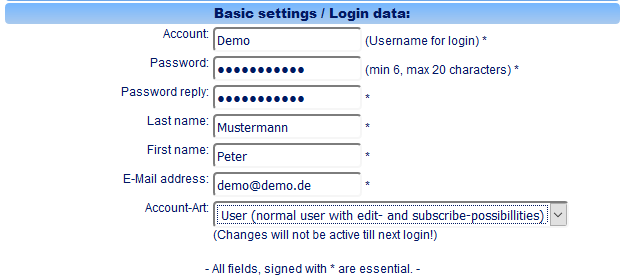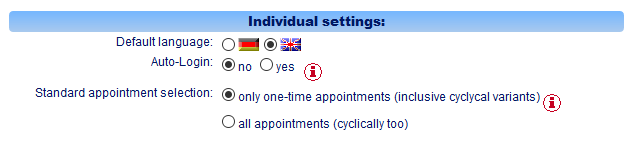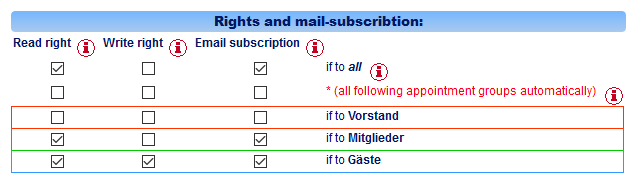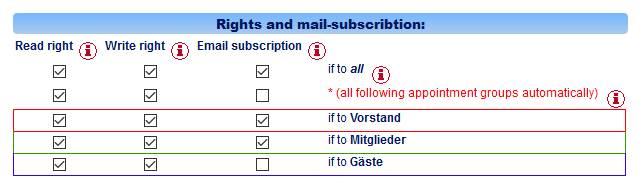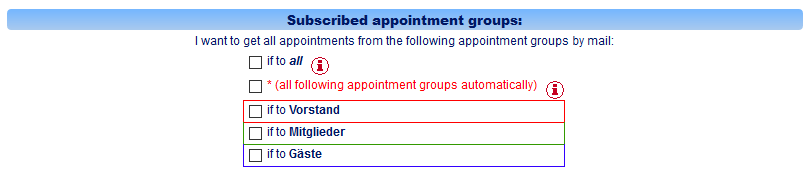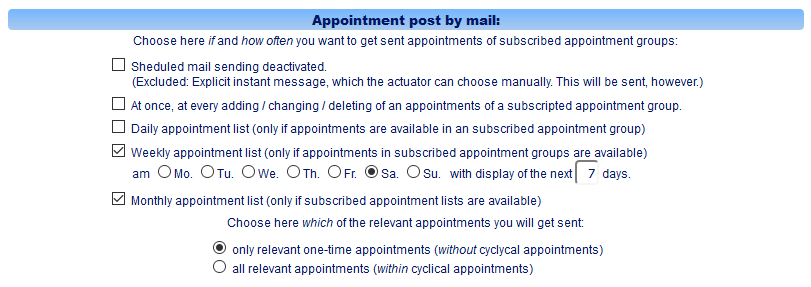Instructions - Editing settings of a participant:
Requirements:
This menu item
"Settings / Mail subscription" can be used by every user to make their individual adjustments.
If you have administrator rights you can open this dialogue for every participant of your organisation with "Managing participants" (menu item
"Participant" -> Edit).
Default settings / Login details:
Within the block
"Default settings / Login details" the basic account setup is done:
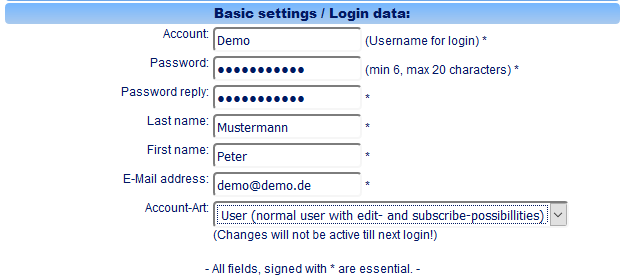
- Account: Username, which a participant uses to sign in on the CCalendar system.
- Password: Password which a participant uses to sign in on the CCalendar system. Make sure to choose a not too simple password (e.g. not identical to your username), so no one can use your account and see your appointment data.
Please remember your username and password to login on the system. (As an administrator please tell the user these two details for signing in.)
- E-Mail address: This e-mail address is necessary for the whole calendar communication. All your individually per mail subscription ordered ppointments are sent to this e-mail address. Make sure this e-mail address is set up properly. Otherwise you will not receive any e-mails!
- Account type: (Only for administrators - Other users (without administration rights) cannot see / edit this field)
Here you define the account type for the currently selected user. The following three account types are possible:
 Administratoraccount - All rights, including administration rights
Administratoraccount - All rights, including administration rights Useraccount - Normal useraccount. Reading and writing rights individually adjustable. Mail subscription possibility.
Useraccount - Normal useraccount. Reading and writing rights individually adjustable. Mail subscription possibility. Guestaccount - Only right to read public and fixed appointments.
Guestaccount - Only right to read public and fixed appointments.
CAUTION: In case you, as an administrator, change the account type of an user which is currently logged in on CCalendar, the new account type is only active from the next login of this user.
Individual setup:
In the block
"Individual Setup" individual preferences, specifically for this user, are adjusted:
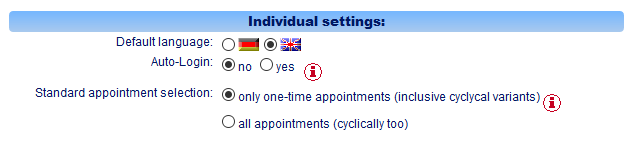
- Default language:Choose the default language setting for this user, by login. (The user can change this setting individually at every time.)
- Auto-Login: With YES you allow CCalendar to write a permanent cookie on your computer with the help of which you are automatically logged in upon opening the CCalendar homepage.
The advantage is that you do not have to login on CCalendar anew every time before using it.
However you should only use this option when only you have access to this computer to prevent misuse of your CCalendar data through other users of this computer. If that is not the case, better choose NO.
FAQ: How can an activated auto-login be deactivated later?
- Standard appointment selection: With this selection you decide if CCalendar, after logging in, normally shows all appointments (including cyclic appointment series) or only non-cyclic appointments (yet including cyclic deviation). With this setup you may save switching to your preffered view every time after login. - Of course you can switch to another view any time.
Rights and mail subscription (Administration view):
CAUTION: This view is only available when you have administration rights. If you do not have adnministration rights please continue reading the next paragraph "Subscribed appointment groups"
In the paragraph
"Rights and mail subscription" the reading and writing rights of an user are set, as well as the subscribed appointment groups.
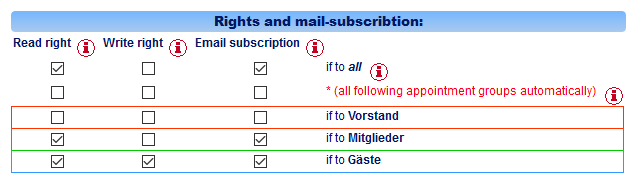
Columns:
-
Reading rights: Basically you can give out reading and writing rights for every appointment group. Every user who has reading rights for a certain appointment group can view the appointments dedicated to this appointment group<
Is an appointment assigned to many appointment groups, so the user needs read rights on MINIMUM one of the assigned appointment groups to be able to see the appointment.
-
Writing rights: In the same way you can give out writing rights for appointment groups. Every user who has writing rights for an appointment group can also edit (generate / change / delete) the assigned appointments.
Is an appointment assigned to many appointment groups, so the user needs write rights on ALL of the assigned appointment groups to be able to edit the appointment.
Caution: The assignment of writing rights implis the holding reading rights for this group. You cannot give out writing rights for a group, the user does not have reading rights for.
- Mail subscription: For every appointment group, for which a user at least has to have reading rights!, the user can activate the mail subscription. This means he receives all appointment e-mails concerning this appointment group. If and when he actually receives the appointment mails can be adjusted individually in the dialogue "Sending appointments via e-mail" below.
Lines:
- 1st Line "if to all": The first line determines a very special, system specified, "appointment group" "to all". Every appointment entry can be marked with the flag "to all". Then this appointment is visible to all users, regardless their appointment affiliation. Basically every user has reading rights for this special "appointment group", so that he cannot disable the viewing and receiving of such appointments.
However, you can decide for yourself who has writing rights for this special "appointment group" by checking the writing rights-box.
Likewise the mail subscription of these appointments cannot be deactivated - unless you have deactivated e-mail subscription at all. (see paragraph "Sending appointments via e-mail" below).
- 2nd Line "all following appointment groups automatic": The second line also determines a speciality, namely to give a user always all reading / writing rights or mail subscriptions, regardless the number of appointment groups. This option will be of interest to administrators and very special users, specifically when appointment groups that do not yet exist, are assigned later. Because then there is no need to subsequently give rights to these people everytime after a new appointment group is assigned. Provided the option in the second line is activated, the user automatically gets reading and writing rights and mail subscription!
- 3rd and following lines: All further lines list the single appointment groups that have been assigned under the menu item "appointment groups" within the organisation. (These lines are automatically created by the system, when you add another appointment group).
Here you adjust the individual rights of every user (columns) for the particular appointment groups (Lines), analog to the first line - provided you have not activated the automatic activation in the second line.
Example:
In the example above there is displayed the participant owns reading rights for the special "appointment group" "if to all". These cannot be disabled. The user does not have writing rights for this special "appointment group".
The automatic activation of the reading/writing rights or the mail subsription is not activated for this participant (second line is not checked).
Furthermore the participant has no reading and no writing rights for the appointment group "Board of Director". Hence he can neither see nor edit the appointments nor subscribe per e-mail.
For the appointment group "Member" the participant has reading rights. He also has subscribed per e-mail to this appointment group. That means he can see the appointments in the CCalendar system and receives these member appointments via e-mail on the basis of the mailing settings below.
For the appointment group "Guests" he owns reading as well as writing rights. He can see, edit (create, change, delete) and subscribe to this appointment group. The mail subscription to this appointment group "Guests" is also enabled.
Example 2:
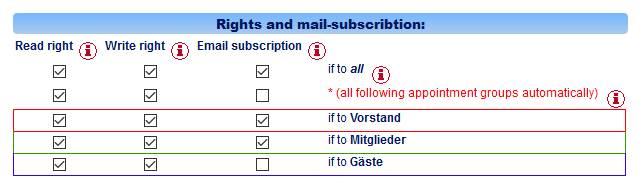
Example 2 shows a typical setup for an administrator. He has all rights (reading and writing). With the second line these rights are, as a matter of principle, given for all appointment groups - regardless if there are more appointment groups following later on, for which he will automatically get rights.
Only the mail subscription is not activated by auto-activation (2
nd line) but individually, because this exemplary participant obviously does not want to receive appointments of the group "Guests" via e-mail.
Alternative way - With menu item "Authorisations":
In general, for administrators, there is an alternative way to manage rights and mail subscriptions of theis participants with the menu item "Authorizations".
This way leads to exactly the same goal like here with every single participant.
Simply the layout is different under this menu item: all users are shown on one page in an overview - split into three sheets "Reading Rights", "Writing Rights" and "Mail Subscription".
Please consider our overview to this on the page
"Who can see what?"
Subscribed Appointment Groups / Mailsubscription (User view):
At this place a user (compared to an administrator) an only see their possibility for mail subscription. All appointment groups are listed, for which the logged in user owns at least reading rights.
hrough checking the box of an appointment group the user subscribes to this appointment group.
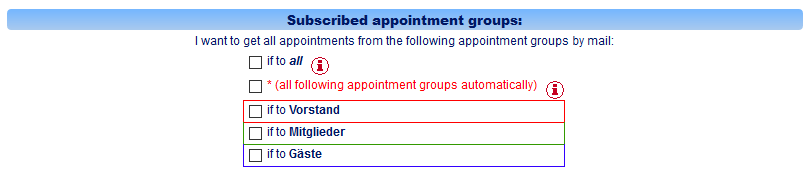
- 1st Line "if to all": The first line determines a very special, system specified, "appointment group" "to all". Every appointment entry can be marked with the flag "to all". Then this appointment is visible to all users, regardless their appointment affiliation.
The mail subscription for appointments with the flag "to all" cannot be deactivated.
Exception: You have disabled mail subscription in general (see next paragraph "Sending appointments per e-mail").
- 2nd Line "all following appointment group automatically": The second line also determines a speciality, namely to give a user always all reading / writing rights or mail subscriptions, regardless the number of appointment groups. This option will be of interest to administrators and very special users, specifically when appointment groups that do not yet exist, are assigned later. Because then there is no need to subsequently give rights to these people everytime after a new appointment group is assigned. Provided the option in the second line is activated, the user automatically gets reading and writing rights and mail subscription!
- 3rd und weitere Zeilen: All further lines list the single appointment groups that have been assigned within the organisation and the user has at least reading rights for.
In case you have not selected automatic activation in the second line, you can enable or disable the mail subscription to this appointment group.
If and when he actually receives the appointment mails can be adjusted individually in the dialogue "sending appointments via e-mail" below.
Sending Appointments by E-mail:
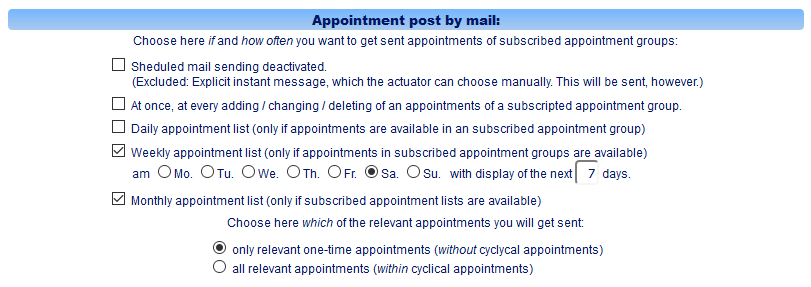
In this dialogue you determine if and when your mail subscribed appointments are delievered to you. Of course you can select multiple options.
- no (Mail subscription disabled.): With this option the automatic (daily/weekly/monthly) mail delievery is disabled.
(You only still receive those appointment reminders, that are explicitly sent via "immediate notification" manually to all appointment group subscribers.)
- immediately after entry / change / deletion of appointments: You always automatically receive and appointment e-mail to your e- mail address when an appointment is entered, edited or deleted that is assigned to at least one of the appointment groups that ou have subscribed for.
(This function is e.g. especially interesting for administrators.)
- daily appointment list: Enable this option to daily get an e-mail with today's appointments. (CAUTION: If there are no appointments on a day for the appointment groups you have subscribed for, no e-mail will be sent!)
- weekly appointment list: Enable this option to receive an e-mail every week with the appointments of this week. (CAUTION: If there are no appointments in a week for the appointment groups you have subscribed for, no e-mail will be sent!) Furthermore specify with the selection of a day on which weekday you want to receive the weekly appointment list.
- only relevant single appointments: Contains all appointments which you have subscribed for without appointment series (but including cyclic deviations).
- all relevant appointments: Contains all apppointments which you have subscribed for including appointment series.
The e-mail delievery is generally carried out at night around 4 am, so that you have your appoinments available in your inbox when opening it in the morning. (However, warranty against technical failure of the system or relevant parts of the internet - as stated in the Therms of Use - cannot be given.)
All settings and changes made on this page have to be entered with a click on the button "Enter settings and changes". Otherwise the changes made have no impact and will be lost.