

|
|
|
Instructions - Enter / Edit / Delete Appointments:
Enter new appointment:
You can enter new appointment entries in different ways:
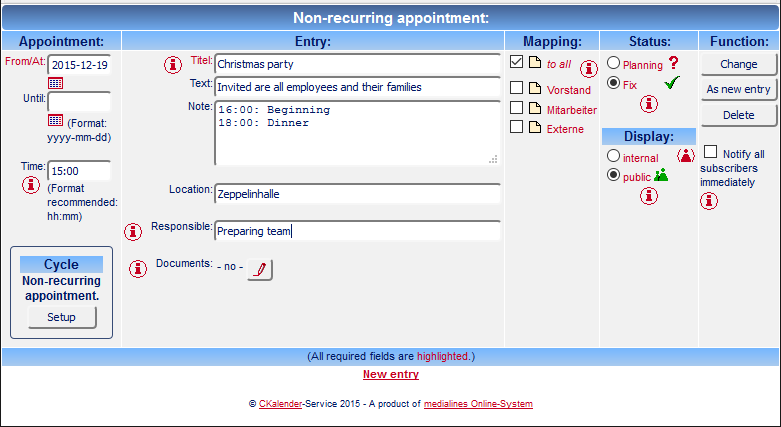 With the field "Mapping" you control, who will be able to view and subscribe to the appointment later on. All participants, that have at least reading rights in one of the marked groups, can view this appointment. Multiple selection, of course, is possible here. (If single participants have subscribed to several selected groups, they get the appointment mail just once of course.) Through clicking on the
Important rules for mapping appointments to groups:
Editing an existing appointment:
You can edit or delete every existing appointment in CCalendar, provided you have writing rights for ALL appointment groups assigned to it.If you have the needed writing rights for an appointment, you can open this appointment in the editor by clicking on the edit-symbol Duplicate an exisiting appointment:
Sometimes it happens that one has to enter several different appointments with very similar dates. (e.g. same event, happening on five different days in the year) For that CCalendar offers a comfortable function to save a lot of writing:After you have entered the first appointment once, you can open it "for editing" as described. Modifiy all dates which you want to change for the next entry and click on "New Entry" (but not on "Change"!) - Then a copy of the orignial appointment (that you used as template) will be created with the modified dates. The original appointment remains unchanged. Deleting an existing appointment:
If you want to delet an appointment, then hit the delete-symbol in the list view and confirm the security query with "OK".Alternatively you can also click on the "Delete" button in the editor of an appointment and also cnfirm the security query with "OK". Create an appointment series:
To create a series for an appointment, a just in the entry-mask entered (and atm non-recurring) appointment has to be saved with the button "Enter" first. - Not until then the creation of a series for this appointment is possible! For that just hit the button "Create series".You will find further information under editing appointment series. |
What user means:
"CCalendar is as yet the best amongst all existing!"
mehr »
|